Relay Module En: 두 판 사이의 차이
잔글 (ArduWiki님이 1-Channel Relay Module 문서를 넘겨주기를 만들지 않고 Relay Module En 문서로 이동했습니다: 철자가 잘못된 제목) |
|||
| (같은 사용자의 중간 판 4개는 보이지 않습니다) | |||
| 1번째 줄: | 1번째 줄: | ||
{{#seo:|title= | {{#seo:|title=Arduwiki : Arduino Relay Module Guide|title_mode=append|keywords=Arduino, Information Science, Maker Learning, Performance Assessment, Relay Module, Arduino Project, Capstone Project, Arduino Example Code|description=This introduces how to control a Relay Module with Arduino (basic information, circuit, example code). It can be used in Information Science and Maker classes.}} | ||
[[파일:릴레이 사진.jpg|가운데|class=coders100]] | |||
The Arduino relay module is an electronic switch that allows control of high-voltage devices through microcontrollers like Arduino. | |||
It can open and close high-voltage circuits using low-voltage signals, making it useful for controlling household electrical appliances and industrial equipment. | |||
== '''Components''' == | |||
== ''' | '''Relay Module''' : The relay module consists of one or more relays and the electronic circuits required to control them. | ||
[[ | |||
'''Control Pin''' : This is the pin that receives the signal from Arduino to control the relay. | |||
'''Contacts''' : This part performs the electrical switching, typically categorized as NO (Normally Open), NC (Normally Closed), and COM (Common). | |||
[[파일:릴레이 접점.jpg|가운데|class=coders100]] | |||
== '''Relay Operating Principle''' == | |||
It operates based on electromagnetic principles. Inside, there is a coil, and when current flows through it via the control pin, the coil generates a magnetic field that activates the internal switch. | |||
[[파일:릴레이 원리.jpg|가운데|class=coders100]] | |||
'''Low Level Trigger''' : When a low voltage (typically 0V or GND) is applied to the control pin, the relay is activated. | |||
'''High Level Trigger''' : When a high voltage (typically 5V) is applied to the control pin, the relay is activated. | |||
== '''Example Hardware Used''' == | |||
* [[아두이노(Arduino)|Arduino]] | |||
* Relay Module | |||
* [https://gongzipsa.com/shop/1699939289 Jumper Cable] | |||
* [https://gongzipsa.com/shop/1699939292 Resistor] | |||
* [https://gongzipsa.com/shop/1699939281 LED] | |||
== '''Usage Example''' == | |||
=== 1. 1 Channel Relay === | |||
This is an example of changing the state of a single-channel relay three times. The changes can be confirmed through an LED. | |||
==== 1-1. Connections ==== | |||
{| class="wikitable" | {| class="wikitable" | ||
| colspan="1" rowspan="1" |Arduino | | colspan="1" rowspan="1" |Arduino Nano | ||
| colspan="1" rowspan="1" |Relay | | colspan="1" rowspan="1" |Relay | ||
| colspan="1" rowspan="1" |Red | | colspan="1" rowspan="1" |LED Red | ||
| colspan="1" rowspan="1" |Green | | colspan="1" rowspan="1" |LED Green | ||
|- | |- | ||
| colspan="1" rowspan="1" |5V | | colspan="1" rowspan="1" |5V | ||
| 55번째 줄: | 81번째 줄: | ||
| colspan="1" rowspan="1" | + | | colspan="1" rowspan="1" | + | ||
|} | |} | ||
== | [[파일:1ch릴레이핀맵.jpg|가운데|class=coders100]] | ||
[[파일:1ch릴레이회로.png|가운데|class=coders100]] | |||
==== 1-2. Code ==== | |||
<syntaxhighlight lang="c++" line="1"> | |||
const int relay = 4; | const int relay = 4; | ||
| 74번째 줄: | 102번째 줄: | ||
} | } | ||
delay(9999); | delay(9999); | ||
} | |||
</syntaxhighlight> | |||
==== 1-3. Execution Result ==== | |||
<div class="coders70"> | |||
<youtube> e_-GmofVKiM </youtube> | |||
</div> | |||
=== 2. 2-Channel Relay === | |||
This example controls each LED connected to the two channels so that they turn on in sequence and then turn off again. | |||
==== 2-1. Connections ==== | |||
{| class="wikitable" | |||
| colspan="1" rowspan="1" |Arduino Uno | |||
| colspan="1" rowspan="1" |2ch Relay Module | |||
| colspan="1" rowspan="1" |Resistor1 | |||
| colspan="1" rowspan="1" |Resistor2 | |||
| colspan="1" rowspan="1" |LED1 | |||
| colspan="1" rowspan="1" |LED2 | |||
|- | |||
| colspan="1" rowspan="1" |GND | |||
| colspan="1" rowspan="1" |Gnd | |||
| colspan="1" rowspan="1" | | |||
| colspan="1" rowspan="1" | | |||
| colspan="1" rowspan="1" |K | |||
| colspan="1" rowspan="1" |K | |||
|- | |||
| colspan="1" rowspan="1" |5V | |||
| colspan="1" rowspan="1" |Vcc, 2, 4 | |||
| colspan="1" rowspan="1" | | |||
| colspan="1" rowspan="1" | | |||
| colspan="1" rowspan="1" | | |||
| colspan="1" rowspan="1" | | |||
|- | |||
| colspan="1" rowspan="1" |D6 | |||
| colspan="1" rowspan="1" |IN1 | |||
| colspan="1" rowspan="1" | | |||
| colspan="1" rowspan="1" | | |||
| colspan="1" rowspan="1" | | |||
| colspan="1" rowspan="1" | | |||
|- | |||
| colspan="1" rowspan="1" |D7 | |||
| colspan="1" rowspan="1" |IN2 | |||
| colspan="1" rowspan="1" | | |||
| colspan="1" rowspan="1" | | |||
| colspan="1" rowspan="1" | | |||
| colspan="1" rowspan="1" | | |||
|- | |||
| colspan="1" rowspan="1" | | |||
| colspan="1" rowspan="1" |1 | |||
| colspan="1" rowspan="1" |Connect | |||
| colspan="1" rowspan="1" | | |||
| colspan="1" rowspan="1" | | |||
| colspan="1" rowspan="1" | | |||
|- | |||
| colspan="1" rowspan="1" | | |||
| colspan="1" rowspan="1" |3 | |||
| colspan="1" rowspan="1" | | |||
| colspan="1" rowspan="1" |Connect | |||
| colspan="1" rowspan="1" | | |||
| colspan="1" rowspan="1" | | |||
|- | |||
| colspan="1" rowspan="1" | | |||
| colspan="1" rowspan="1" | | |||
| colspan="1" rowspan="1" |Connect | |||
| colspan="1" rowspan="1" | | |||
| colspan="1" rowspan="1" |A | |||
| colspan="1" rowspan="1" | | |||
|- | |||
| colspan="1" rowspan="1" | | |||
| colspan="1" rowspan="1" | | |||
| colspan="1" rowspan="1" | | |||
| colspan="1" rowspan="1" |Connect | |||
| colspan="1" rowspan="1" | | |||
| colspan="1" rowspan="1" |A | |||
|} | |||
[[파일:2ch릴레이 핀맵.jpg|가운데|class=coders100]] | |||
[[파일:2채널릴레이회로.jpg|가운데|class=coders100]] | |||
==== 2-2. Code ==== | |||
<syntaxhighlight lang="c++" line="1"> | |||
#define IN1 6 | |||
#define IN2 7 | |||
void setup() { | |||
pinMode(IN1, OUTPUT); | |||
pinMode(IN2, OUTPUT); | |||
digitalWrite(IN1, HIGH); | |||
digitalWrite(IN2, HIGH); | |||
delay(300); | |||
digitalWrite(IN1, LOW); | |||
delay(300); | |||
digitalWrite(IN2, LOW); | |||
delay(300); | |||
digitalWrite(IN1, HIGH); | |||
delay(300); | |||
digitalWrite(IN2, HIGH); | |||
delay(300); | |||
} | |||
void loop() { | |||
} | |||
</syntaxhighlight> | |||
==== 2-3. Execution Result ==== | |||
<div class="coders70"> | |||
<youtube> 87TgBPR80e4 </youtube> | |||
</div> | |||
=== 3. 4-Channel Relay === | |||
This is an example of controlling each LED connected to the four channels to turn on in sequence and then turn off. | |||
==== 3-1. Connections ==== | |||
{| class="wikitable" | |||
| colspan="1" rowspan="1" |Arduino | |||
| colspan="1" rowspan="1" |4ch relay module | |||
| colspan="1" rowspan="1" |LED1 | |||
| colspan="1" rowspan="1" |LED2 | |||
| colspan="1" rowspan="1" |LED3 | |||
| colspan="1" rowspan="1" |LED4 | |||
| colspan="1" rowspan="1" |Resistor1 | |||
| colspan="1" rowspan="1" |Resistor2 | |||
| colspan="1" rowspan="1" |Resistor3 | |||
| colspan="1" rowspan="1" |Resistor4 | |||
| colspan="1" rowspan="1" |5V | |||
|- | |||
| colspan="1" rowspan="1" |5V | |||
| colspan="1" rowspan="1" |VCC | |||
| colspan="1" rowspan="1" | | |||
| colspan="1" rowspan="1" | | |||
| colspan="1" rowspan="1" | | |||
| colspan="1" rowspan="1" | | |||
| colspan="1" rowspan="1" | | |||
| colspan="1" rowspan="1" | | |||
| colspan="1" rowspan="1" | | |||
| colspan="1" rowspan="1" | | |||
| colspan="1" rowspan="1" | | |||
|- | |||
| colspan="1" rowspan="1" |GND | |||
| colspan="1" rowspan="1" |GND | |||
| colspan="1" rowspan="1" |K | |||
| colspan="1" rowspan="1" |K | |||
| colspan="1" rowspan="1" |K | |||
| colspan="1" rowspan="1" |K | |||
| colspan="1" rowspan="1" | | |||
| colspan="1" rowspan="1" | | |||
| colspan="1" rowspan="1" | | |||
| colspan="1" rowspan="1" | | |||
| colspan="1" rowspan="1" |- | |||
|- | |||
| colspan="1" rowspan="1" |D8 | |||
| colspan="1" rowspan="1" |IN1 | |||
| colspan="1" rowspan="1" | | |||
| colspan="1" rowspan="1" | | |||
| colspan="1" rowspan="1" | | |||
| colspan="1" rowspan="1" | | |||
| colspan="1" rowspan="1" | | |||
| colspan="1" rowspan="1" | | |||
| colspan="1" rowspan="1" | | |||
| colspan="1" rowspan="1" | | |||
| colspan="1" rowspan="1" | | |||
|- | |||
| colspan="1" rowspan="1" |D9 | |||
| colspan="1" rowspan="1" |IN2 | |||
| colspan="1" rowspan="1" | | |||
| colspan="1" rowspan="1" | | |||
| colspan="1" rowspan="1" | | |||
| colspan="1" rowspan="1" | | |||
| colspan="1" rowspan="1" | | |||
| colspan="1" rowspan="1" | | |||
| colspan="1" rowspan="1" | | |||
| colspan="1" rowspan="1" | | |||
| colspan="1" rowspan="1" | | |||
|- | |||
| colspan="1" rowspan="1" |D10 | |||
| colspan="1" rowspan="1" |IN3 | |||
| colspan="1" rowspan="1" | | |||
| colspan="1" rowspan="1" | | |||
| colspan="1" rowspan="1" | | |||
| colspan="1" rowspan="1" | | |||
| colspan="1" rowspan="1" | | |||
| colspan="1" rowspan="1" | | |||
| colspan="1" rowspan="1" | | |||
| colspan="1" rowspan="1" | | |||
| colspan="1" rowspan="1" | | |||
|- | |||
| colspan="1" rowspan="1" |D11 | |||
| colspan="1" rowspan="1" |IN4 | |||
| colspan="1" rowspan="1" | | |||
| colspan="1" rowspan="1" | | |||
| colspan="1" rowspan="1" | | |||
| colspan="1" rowspan="1" | | |||
| colspan="1" rowspan="1" | | |||
| colspan="1" rowspan="1" | | |||
| colspan="1" rowspan="1" | | |||
| colspan="1" rowspan="1" | | |||
| colspan="1" rowspan="1" | | |||
|- | |||
| colspan="1" rowspan="1" | | |||
| colspan="1" rowspan="1" |1 | |||
| colspan="1" rowspan="1" | | |||
| colspan="1" rowspan="1" | | |||
| colspan="1" rowspan="1" | | |||
| colspan="1" rowspan="1" | | |||
| colspan="1" rowspan="1" |Connect | |||
| colspan="1" rowspan="1" | | |||
| colspan="1" rowspan="1" | | |||
| colspan="1" rowspan="1" | | |||
| colspan="1" rowspan="1" | | |||
|- | |||
| colspan="1" rowspan="1" | | |||
| colspan="1" rowspan="1" |3 | |||
| colspan="1" rowspan="1" | | |||
| colspan="1" rowspan="1" | | |||
| colspan="1" rowspan="1" | | |||
| colspan="1" rowspan="1" | | |||
| colspan="1" rowspan="1" | | |||
| colspan="1" rowspan="1" |Connect | |||
| colspan="1" rowspan="1" | | |||
| colspan="1" rowspan="1" | | |||
| colspan="1" rowspan="1" | | |||
|- | |||
| colspan="1" rowspan="1" | | |||
| colspan="1" rowspan="1" |5 | |||
| colspan="1" rowspan="1" | | |||
| colspan="1" rowspan="1" | | |||
| colspan="1" rowspan="1" | | |||
| colspan="1" rowspan="1" | | |||
| colspan="1" rowspan="1" | | |||
| colspan="1" rowspan="1" | | |||
| colspan="1" rowspan="1" |Connect | |||
| colspan="1" rowspan="1" | | |||
| colspan="1" rowspan="1" | | |||
|- | |||
| colspan="1" rowspan="1" | | |||
| colspan="1" rowspan="1" |7 | |||
| colspan="1" rowspan="1" | | |||
| colspan="1" rowspan="1" | | |||
| colspan="1" rowspan="1" | | |||
| colspan="1" rowspan="1" | | |||
| colspan="1" rowspan="1" | | |||
| colspan="1" rowspan="1" | | |||
| colspan="1" rowspan="1" | | |||
| colspan="1" rowspan="1" |Connect | |||
| colspan="1" rowspan="1" | | |||
|- | |||
| colspan="1" rowspan="1" | | |||
| colspan="1" rowspan="1" |2,4,6,8 | |||
| colspan="1" rowspan="1" | | |||
| colspan="1" rowspan="1" | | |||
| colspan="1" rowspan="1" | | |||
| colspan="1" rowspan="1" | | |||
| colspan="1" rowspan="1" | | |||
| colspan="1" rowspan="1" | | |||
| colspan="1" rowspan="1" | | |||
| colspan="1" rowspan="1" | | |||
| colspan="1" rowspan="1" |+ | |||
|- | |||
| colspan="1" rowspan="1" | | |||
| colspan="1" rowspan="1" | | |||
| colspan="1" rowspan="1" |A | |||
| colspan="1" rowspan="1" | | |||
| colspan="1" rowspan="1" | | |||
| colspan="1" rowspan="1" | | |||
| colspan="1" rowspan="1" |Connect | |||
| colspan="1" rowspan="1" | | |||
| colspan="1" rowspan="1" | | |||
| colspan="1" rowspan="1" | | |||
| colspan="1" rowspan="1" | | |||
|- | |||
| colspan="1" rowspan="1" | | |||
| colspan="1" rowspan="1" | | |||
| colspan="1" rowspan="1" | | |||
| colspan="1" rowspan="1" |A | |||
| colspan="1" rowspan="1" | | |||
| colspan="1" rowspan="1" | | |||
| colspan="1" rowspan="1" | | |||
| colspan="1" rowspan="1" |Connect | |||
| colspan="1" rowspan="1" | | |||
| colspan="1" rowspan="1" | | |||
| colspan="1" rowspan="1" | | |||
|- | |||
| colspan="1" rowspan="1" | | |||
| colspan="1" rowspan="1" | | |||
| colspan="1" rowspan="1" | | |||
| colspan="1" rowspan="1" | | |||
| colspan="1" rowspan="1" |A | |||
| colspan="1" rowspan="1" | | |||
| colspan="1" rowspan="1" | | |||
| colspan="1" rowspan="1" | | |||
| colspan="1" rowspan="1" |Connect | |||
| colspan="1" rowspan="1" | | |||
| colspan="1" rowspan="1" | | |||
|- | |||
| colspan="1" rowspan="1" | | |||
| colspan="1" rowspan="1" | | |||
| colspan="1" rowspan="1" | | |||
| colspan="1" rowspan="1" | | |||
| colspan="1" rowspan="1" | | |||
| colspan="1" rowspan="1" |A | |||
| colspan="1" rowspan="1" | | |||
| colspan="1" rowspan="1" | | |||
| colspan="1" rowspan="1" | | |||
| colspan="1" rowspan="1" |Connect | |||
| colspan="1" rowspan="1" | | |||
|} | |||
[[파일:4ch릴레이핀맵.jpg|가운데|class=coders100]] | |||
[[파일:4ch릴레이회로.jpg|가운데|class=coders100]] | |||
==== 3-2. Code ==== | |||
<syntaxhighlight lang="c++" line="1"> | |||
#define IN1 8 | |||
#define IN2 9 | |||
#define IN3 10 | |||
#define IN4 11 | |||
void setup() { | |||
for (int i = 0; i < 4; i++) { | |||
pinMode(IN1 + i, OUTPUT); | |||
digitalWrite(IN1 + i, HIGH); | |||
} | |||
delay(100); | |||
for (int i = 0; i < 4; i++) { | |||
digitalWrite(IN1 + i, LOW); | |||
delay(100); | |||
} | |||
delay(1000); | |||
for (int i = 0; i < 4; i++) { | |||
digitalWrite(IN1 + i, HIGH); | |||
delay(100); | |||
} | |||
delay(2000); | |||
} | |||
void loop() { | |||
} | |||
</syntaxhighlight> | |||
==== 3-3. Execution Result ==== | |||
<div class="coders70"> | |||
<youtube> cyfvtv7N3Fc </youtube> | |||
</div> | |||
=== 4. 8-Channel Relay === | |||
This is an example of controlling each LED connected to the eight channels to turn on in sequence and then turn off. | |||
==== 4-1. Connections ==== | |||
[[파일:8ch릴레이회로.jpg|가운데|class=coders100]] | |||
==== 4-2. Code ==== | |||
<syntaxhighlight lang="c++" line="1"> | |||
const int IN8 = 4; | |||
const int IN7 = 5; | |||
const int IN6 = 6; | |||
const int IN5 = 7; | |||
const int IN4 = 8; | |||
const int IN3 = 9; | |||
const int IN2 = 10; | |||
const int IN1 = 11; | |||
void setup() { | |||
Serial.begin(9600); | |||
for (int i = 0; i < 8; i++) { | |||
pinMode(IN8 + i, OUTPUT); | |||
digitalWrite(IN8 + i, HIGH); | |||
} | |||
delay(100); | |||
for (int i = 0; i < 8; i++) { | |||
digitalWrite(IN1 - i, LOW); | |||
delay(100); | |||
} | |||
delay(1000); | |||
for (int i = 0; i < 8; i++) { | |||
digitalWrite(IN1 - i, HIGH); | |||
delay(100); | |||
} | |||
} | } | ||
void loop() { | |||
} | |||
</syntaxhighlight> | </syntaxhighlight> | ||
=== Execution Result === | |||
==== 4-3. Execution Result ==== | |||
<div class="coders70"> | |||
<youtube> KzbRulUfJUo </youtube> | |||
</div> | |||
== '''Precautions''' == | |||
*The power supply to the relay module should be stable. | |||
*Safety should be prioritized when handling high-voltage devices. | |||
*Care should be taken not to exceed the maximum current and voltage ratings of the relay module. | |||
== '''Applications''' == | |||
'''1. Home Automation''' | |||
*Lighting Control: Relays can be used to remotely turn on and off home lighting. | |||
*Appliance Control: Various appliances like air conditioners, heaters, and coffee machines can be controlled. | |||
'''2. Security Systems''' | |||
*Door Lock Control: Relays can be used to control electronic door locks. | |||
*Alarm Systems: A security system can be built by integrating sensors with relays. | |||
'''3. Automated Control Systems''' | |||
*Temperature Control: Temperature sensors and relays can be used to control fans or heaters. | |||
*Water Pump Control: Water pumps can be automatically controlled in conjunction with level sensors. | |||
'''4. Remote Control''' | |||
*IoT (Internet of Things) Projects: Relays can be controlled remotely via the internet to manage various devices. | |||
'''5. Traffic Signal Control''' | |||
*Traffic Lights: Relays can be used to control traffic signal systems. | |||
== '''Purchase Links''' == | |||
[https://gongzipsa.com/shop/1699939308 GONGZIPSA] | |||
2024년 8월 9일 (금) 17:33 기준 최신판

The Arduino relay module is an electronic switch that allows control of high-voltage devices through microcontrollers like Arduino.
It can open and close high-voltage circuits using low-voltage signals, making it useful for controlling household electrical appliances and industrial equipment.
Components
Relay Module : The relay module consists of one or more relays and the electronic circuits required to control them.
Control Pin : This is the pin that receives the signal from Arduino to control the relay.
Contacts : This part performs the electrical switching, typically categorized as NO (Normally Open), NC (Normally Closed), and COM (Common).

Relay Operating Principle
It operates based on electromagnetic principles. Inside, there is a coil, and when current flows through it via the control pin, the coil generates a magnetic field that activates the internal switch.
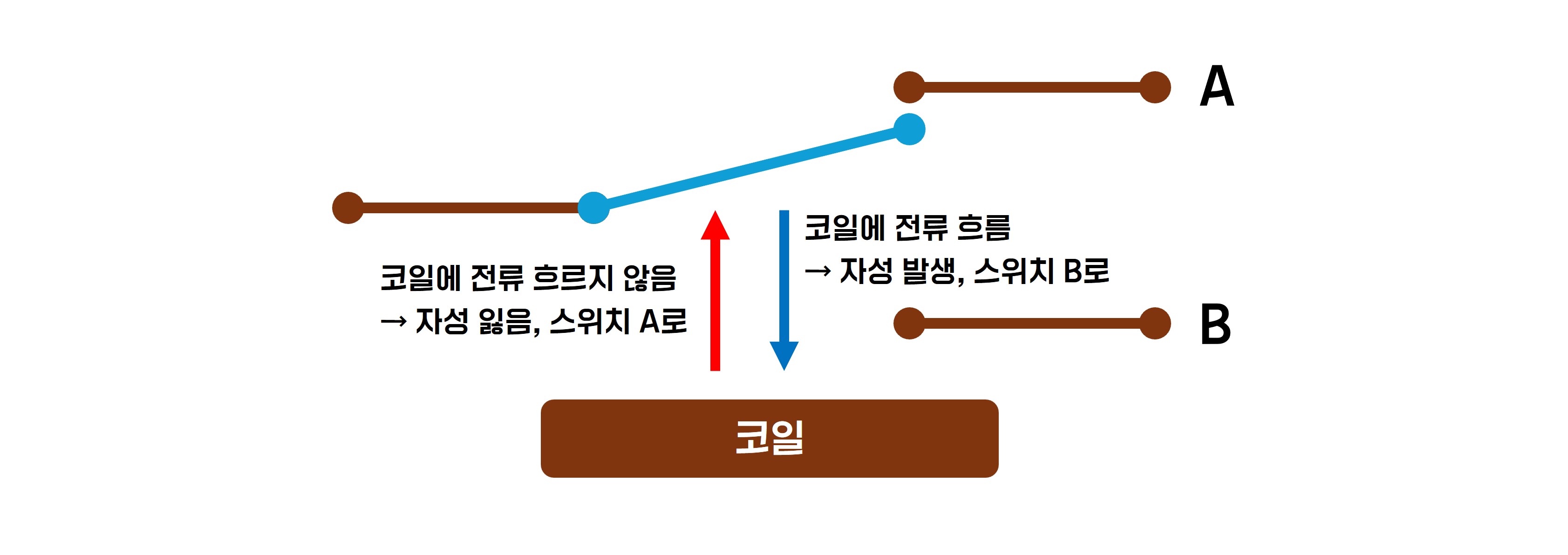
Low Level Trigger : When a low voltage (typically 0V or GND) is applied to the control pin, the relay is activated.
High Level Trigger : When a high voltage (typically 5V) is applied to the control pin, the relay is activated.
Example Hardware Used
- Arduino
- Relay Module
- Jumper Cable
- Resistor
- LED
Usage Example
1. 1 Channel Relay
This is an example of changing the state of a single-channel relay three times. The changes can be confirmed through an LED.
1-1. Connections
| Arduino Nano | Relay | LED Red | LED Green |
| 5V | VCC | ||
| 3.3V | 2 | ||
| GND | GND | - | - |
| D4 | In1 | ||
| 1 | + | ||
| 3 | + |
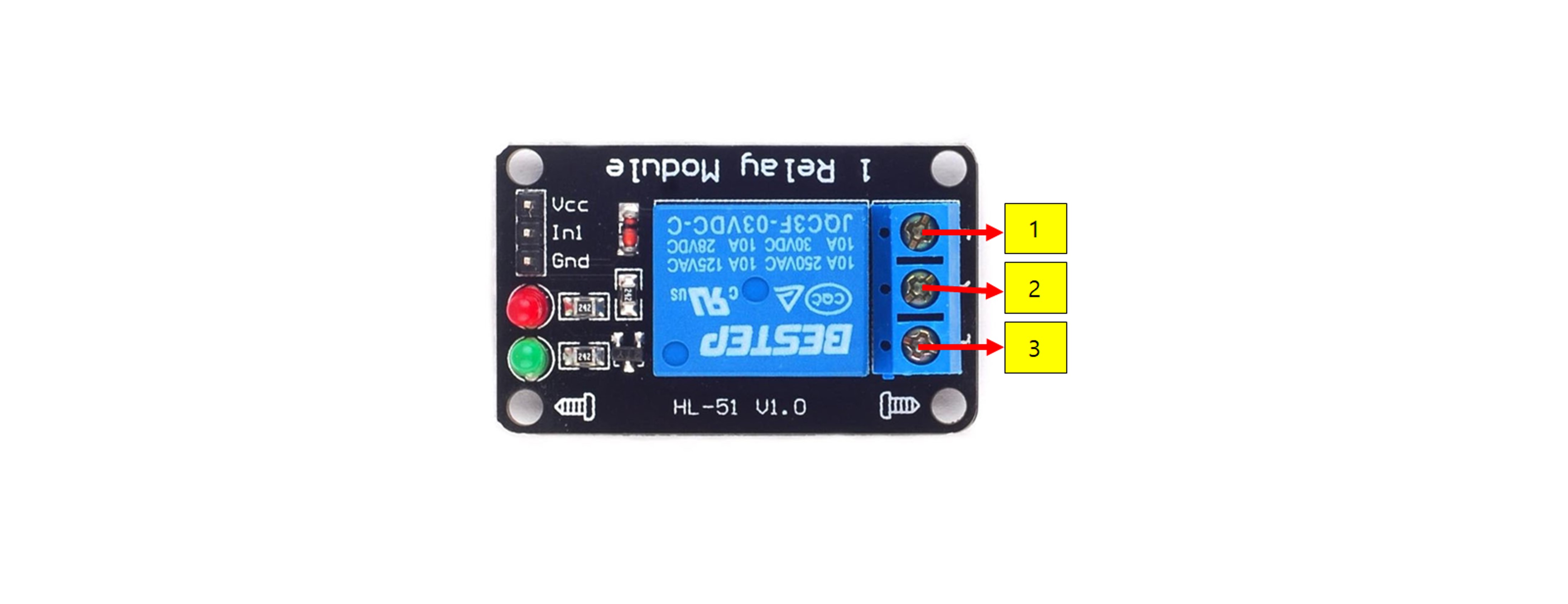
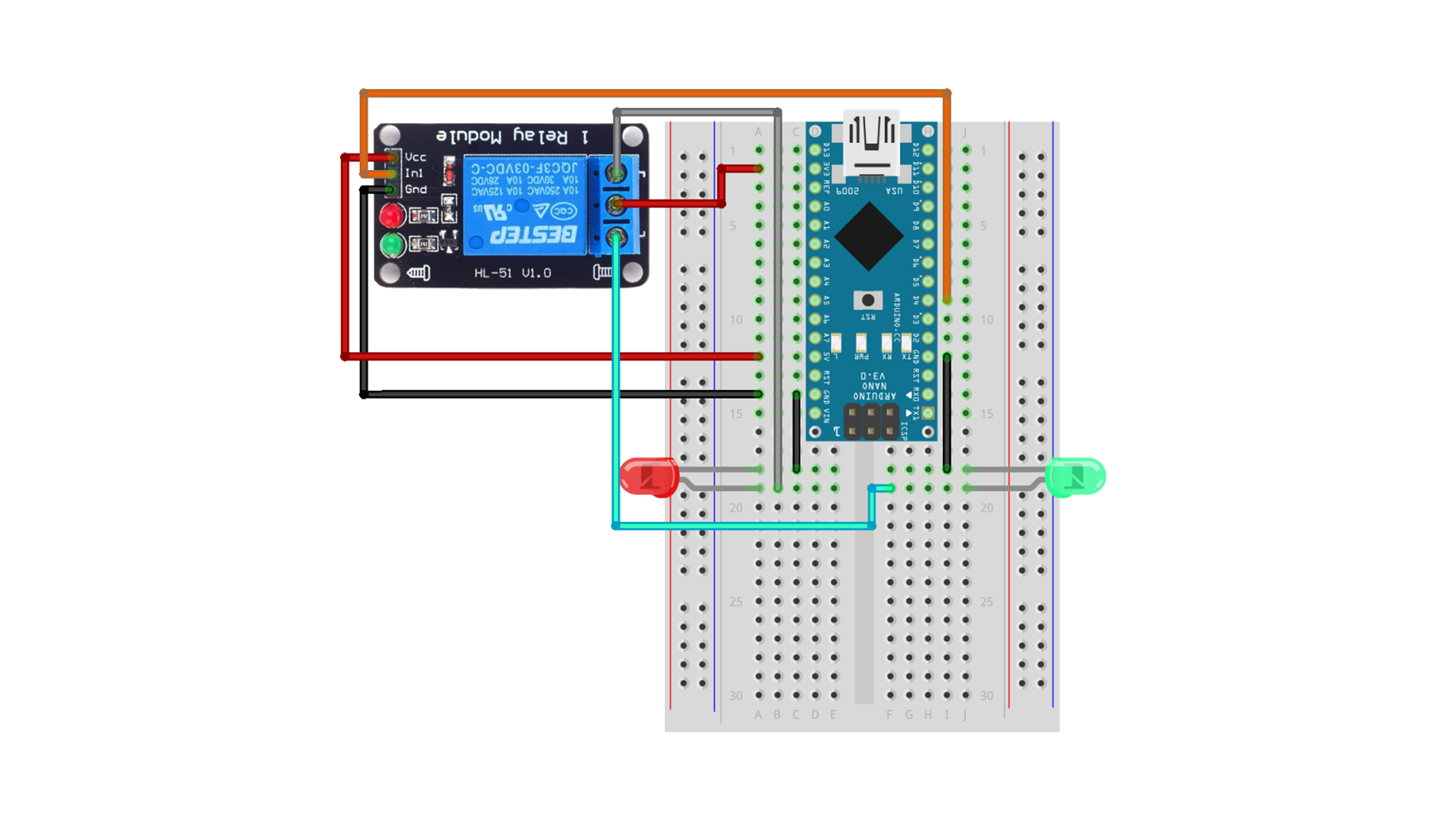
1-2. Code
const int relay = 4;
void setup() {
pinMode(relay, OUTPUT);
digitalWrite(relay, HIGH);
}
void loop() {
for (int i = 0; i < 3; i++) {
digitalWrite(relay, LOW);
delay(500);
digitalWrite(relay, HIGH);
delay(500);
}
delay(9999);
}
1-3. Execution Result
2. 2-Channel Relay
This example controls each LED connected to the two channels so that they turn on in sequence and then turn off again.
2-1. Connections
| Arduino Uno | 2ch Relay Module | Resistor1 | Resistor2 | LED1 | LED2 |
| GND | Gnd | K | K | ||
| 5V | Vcc, 2, 4 | ||||
| D6 | IN1 | ||||
| D7 | IN2 | ||||
| 1 | Connect | ||||
| 3 | Connect | ||||
| Connect | A | ||||
| Connect | A |
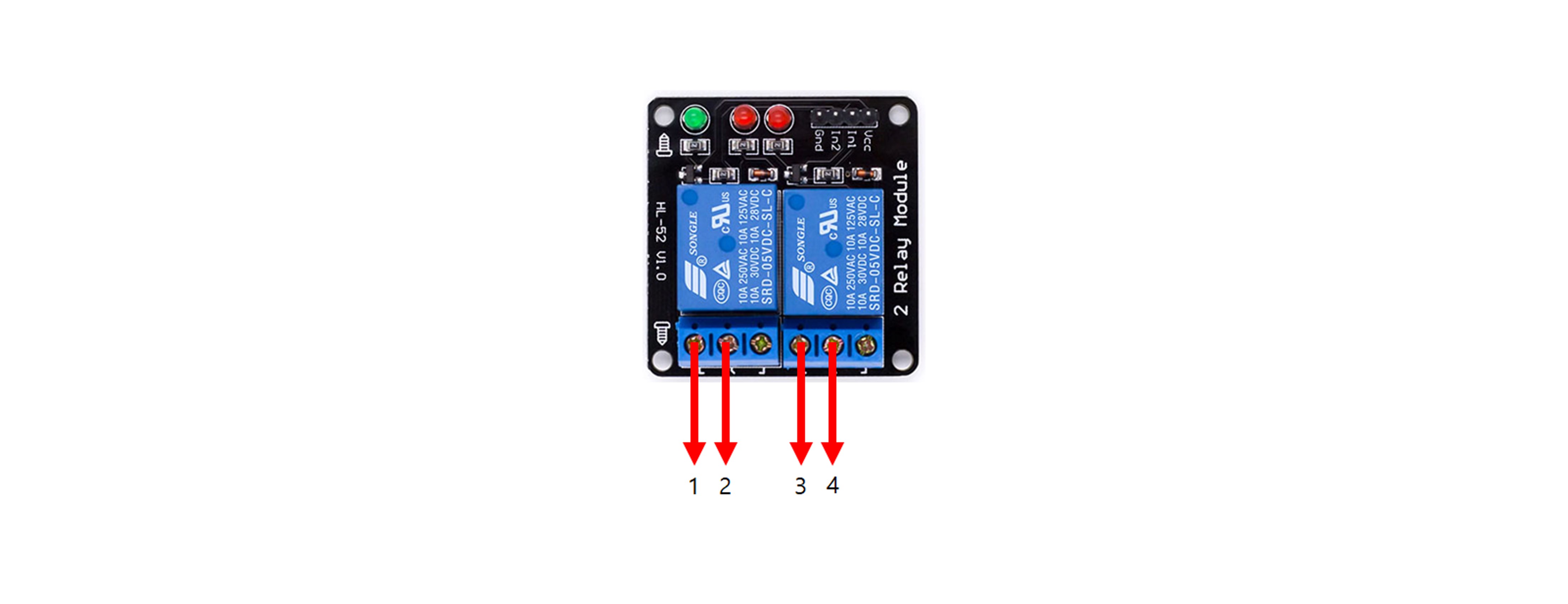
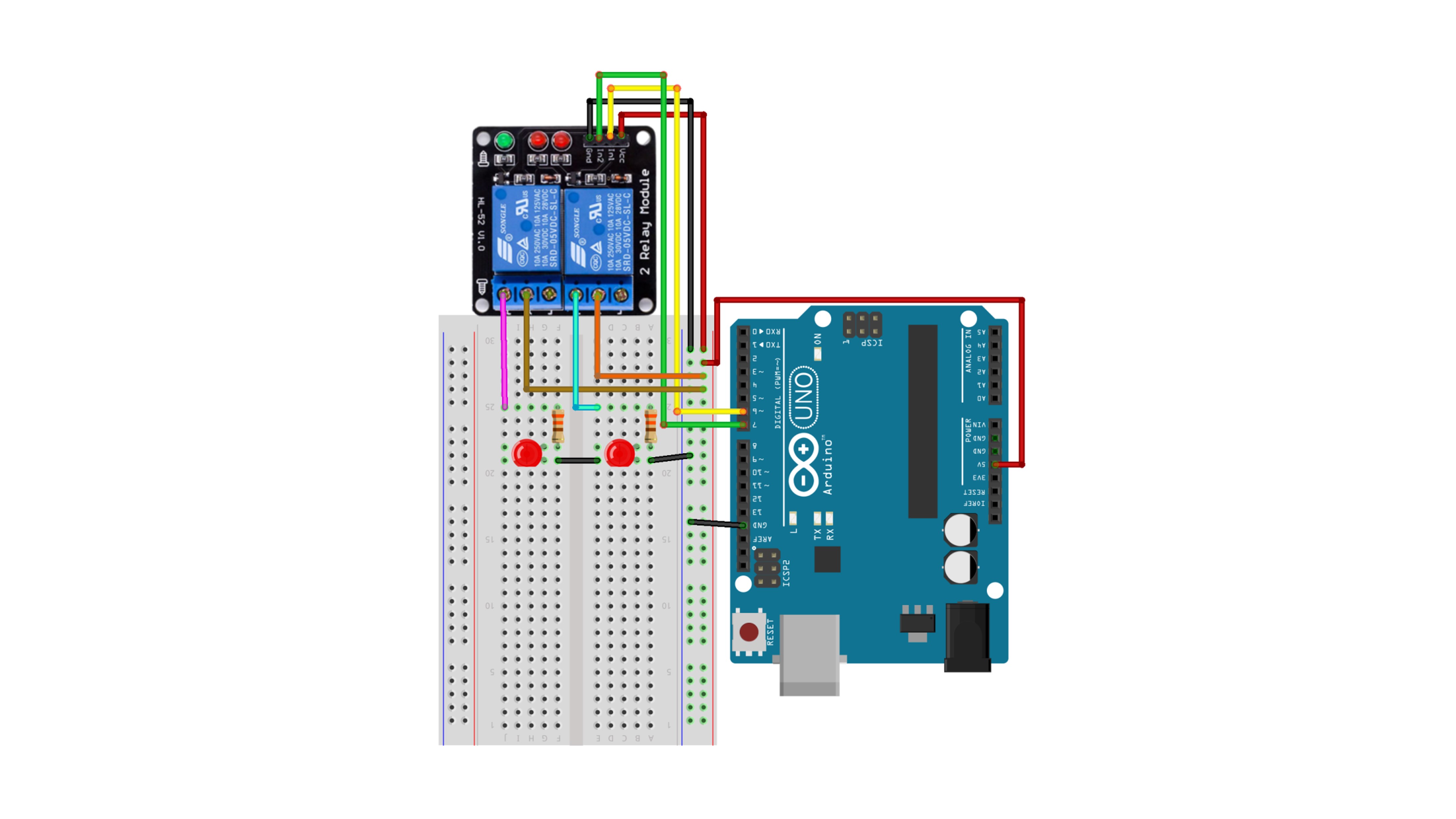
2-2. Code
#define IN1 6
#define IN2 7
void setup() {
pinMode(IN1, OUTPUT);
pinMode(IN2, OUTPUT);
digitalWrite(IN1, HIGH);
digitalWrite(IN2, HIGH);
delay(300);
digitalWrite(IN1, LOW);
delay(300);
digitalWrite(IN2, LOW);
delay(300);
digitalWrite(IN1, HIGH);
delay(300);
digitalWrite(IN2, HIGH);
delay(300);
}
void loop() {
}
2-3. Execution Result
3. 4-Channel Relay
This is an example of controlling each LED connected to the four channels to turn on in sequence and then turn off.
3-1. Connections
| Arduino | 4ch relay module | LED1 | LED2 | LED3 | LED4 | Resistor1 | Resistor2 | Resistor3 | Resistor4 | 5V |
| 5V | VCC | |||||||||
| GND | GND | K | K | K | K | - | ||||
| D8 | IN1 | |||||||||
| D9 | IN2 | |||||||||
| D10 | IN3 | |||||||||
| D11 | IN4 | |||||||||
| 1 | Connect | |||||||||
| 3 | Connect | |||||||||
| 5 | Connect | |||||||||
| 7 | Connect | |||||||||
| 2,4,6,8 | + | |||||||||
| A | Connect | |||||||||
| A | Connect | |||||||||
| A | Connect | |||||||||
| A | Connect |

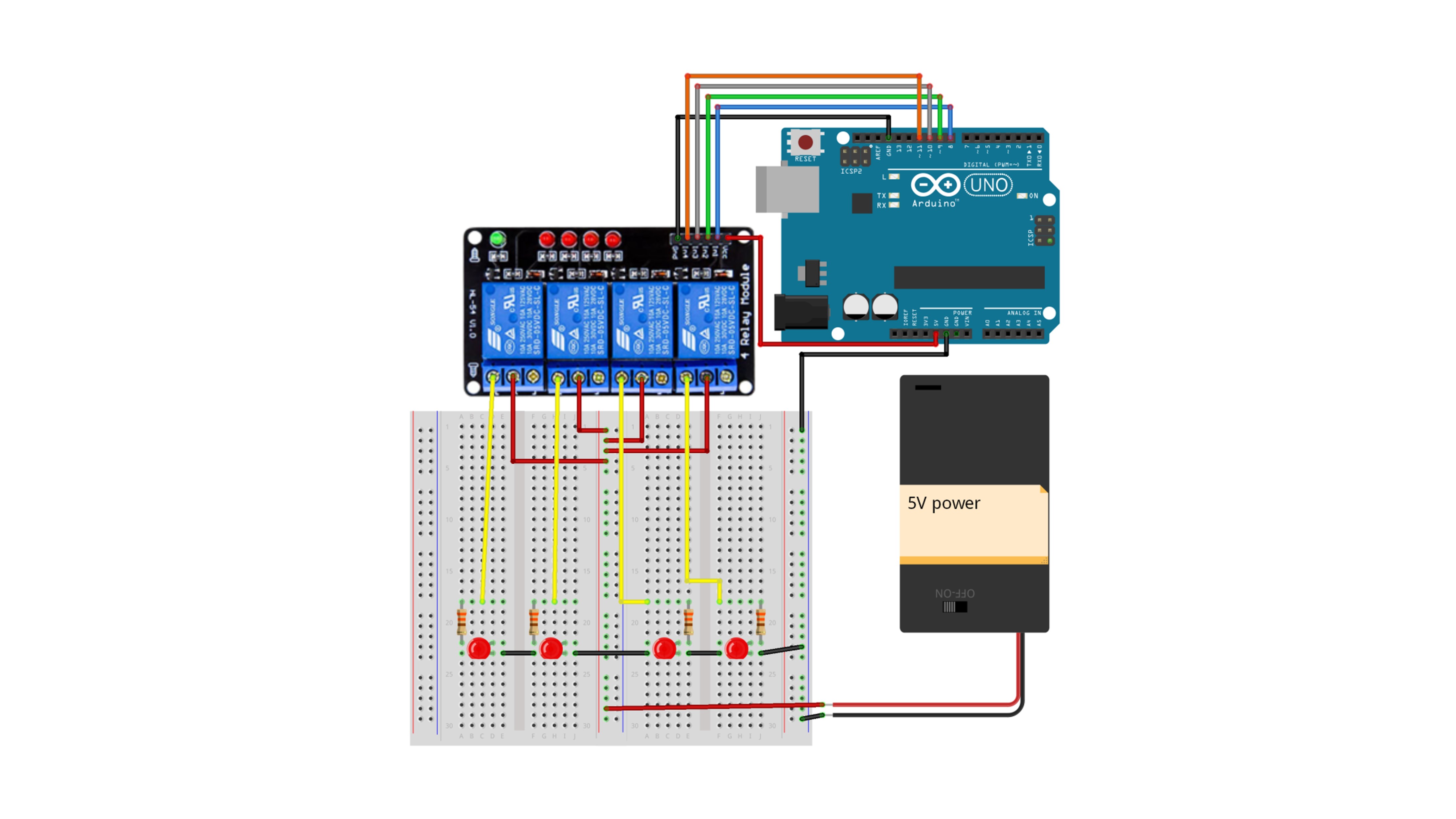
3-2. Code
#define IN1 8
#define IN2 9
#define IN3 10
#define IN4 11
void setup() {
for (int i = 0; i < 4; i++) {
pinMode(IN1 + i, OUTPUT);
digitalWrite(IN1 + i, HIGH);
}
delay(100);
for (int i = 0; i < 4; i++) {
digitalWrite(IN1 + i, LOW);
delay(100);
}
delay(1000);
for (int i = 0; i < 4; i++) {
digitalWrite(IN1 + i, HIGH);
delay(100);
}
delay(2000);
}
void loop() {
}
3-3. Execution Result
4. 8-Channel Relay
This is an example of controlling each LED connected to the eight channels to turn on in sequence and then turn off.
4-1. Connections
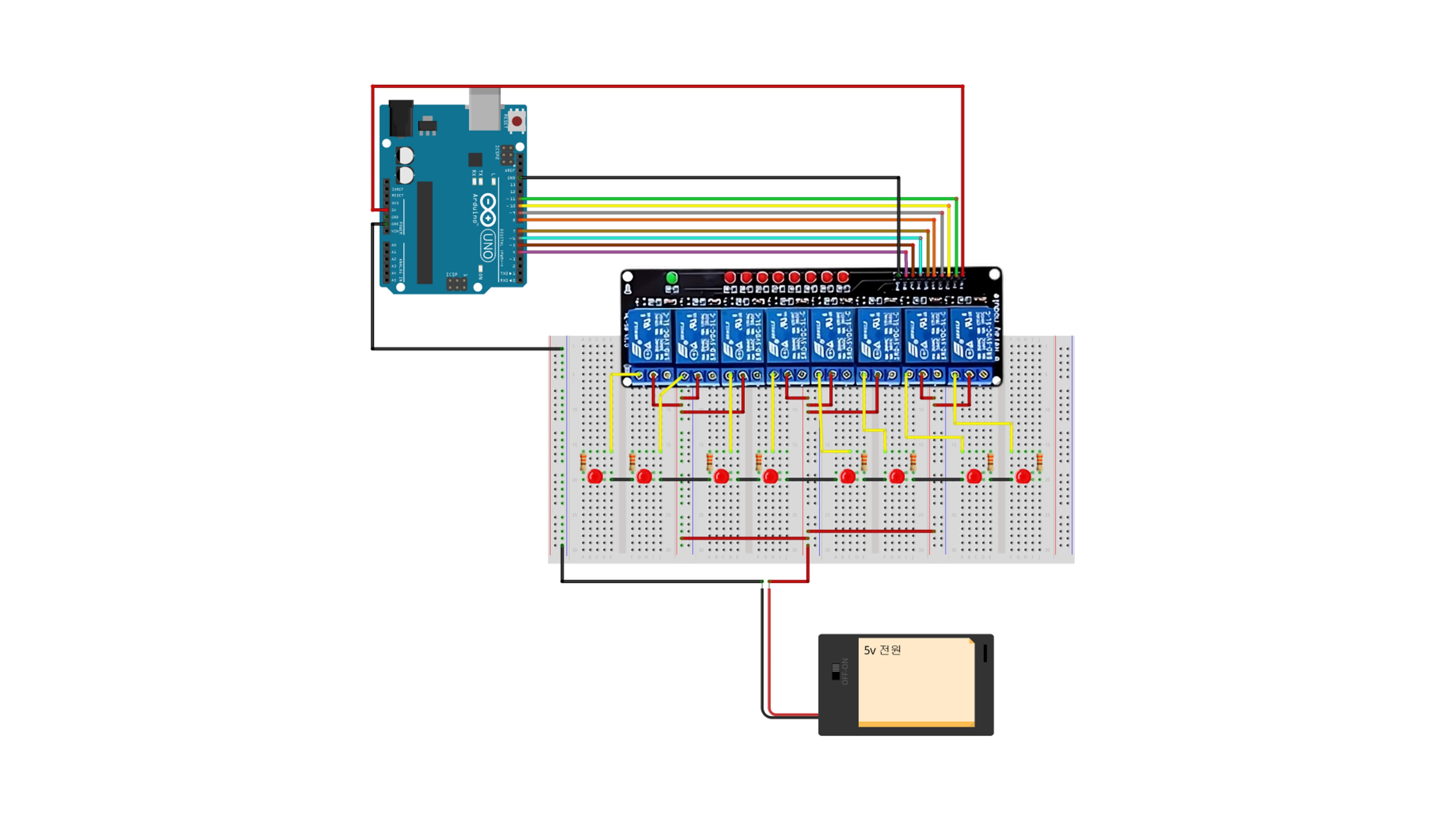
4-2. Code
const int IN8 = 4;
const int IN7 = 5;
const int IN6 = 6;
const int IN5 = 7;
const int IN4 = 8;
const int IN3 = 9;
const int IN2 = 10;
const int IN1 = 11;
void setup() {
Serial.begin(9600);
for (int i = 0; i < 8; i++) {
pinMode(IN8 + i, OUTPUT);
digitalWrite(IN8 + i, HIGH);
}
delay(100);
for (int i = 0; i < 8; i++) {
digitalWrite(IN1 - i, LOW);
delay(100);
}
delay(1000);
for (int i = 0; i < 8; i++) {
digitalWrite(IN1 - i, HIGH);
delay(100);
}
}
void loop() {
}
4-3. Execution Result
Precautions
- The power supply to the relay module should be stable.
- Safety should be prioritized when handling high-voltage devices.
- Care should be taken not to exceed the maximum current and voltage ratings of the relay module.
Applications
1. Home Automation
- Lighting Control: Relays can be used to remotely turn on and off home lighting.
- Appliance Control: Various appliances like air conditioners, heaters, and coffee machines can be controlled.
2. Security Systems
- Door Lock Control: Relays can be used to control electronic door locks.
- Alarm Systems: A security system can be built by integrating sensors with relays.
3. Automated Control Systems
- Temperature Control: Temperature sensors and relays can be used to control fans or heaters.
- Water Pump Control: Water pumps can be automatically controlled in conjunction with level sensors.
4. Remote Control
- IoT (Internet of Things) Projects: Relays can be controlled remotely via the internet to manage various devices.
5. Traffic Signal Control
- Traffic Lights: Relays can be used to control traffic signal systems.